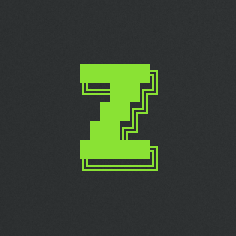Your dotfiles in a Git repo

Track changes in your config files using a Git repository.
Dotfiles
Dotfiles is the name given to the tiny text files containing the configuration for a piece of software. They're often placed in the your home directory and start with a dot to be hidable. We'll not limit ourselves to strictly dotfiles in this article though, what we'll do apply to any configuration file.
Backing up these files and track changes to them is a good idea. It will be useful if you have to reinstall your system or set up a new machine, and, probably more often, you can restore your configuration if the corresponding software blows a gasket. It can happened with VS Code and its feature "Settings Sync" for instance: I was using VS Code on my machine and on GitHub.dev, and settings got messed up. Thanks to the fact that my VS Code's config is tracked in Git, I just had to discard the current changes to have my config back.
Using Git to track them
Git is the first choice to track changes in text files. However, all these config are in different places on the file system.
So how to gather them in one Git repository? There are a few methods:
1. Create hard links or symlinks
This method is a pain: creating all the links is cumbersome. Also, some software delete and recreate their configuration files instead of modifying them, which breaks the links without us noticing it.
2. Make your home directory the root of your Git config repository, and add only the files you want to track
This isn't recommended if you have other Git repositories anywhere in your home directory, as there would be a risk of interference.
3. Use a bare Git repository and set its worktree to your home directory
The idea is to create a bare repository — which is simply a Git repository without a work tree — and then set its worktree to your home directory.
How is this different from method 2?
Nothing shows that the home folder is the root of a repo.
git, run in your home folder, will not see it as a repository, so has no risk of interfering with other repos present in your home folder.
If we set the worktree of the bare repository... then it's not bare anymore!
Indeed. This method is known as the "bare repo method", but it might just be in order to avoid confusion with method 2. We actually don't need a bare repo, we just need to change the location of a repo's worktree. Don't be confused by this, or worried that it's too complex.
This article is about setting up this method.
Setup
Please read carefully and only execute commands that you fully understand. Wrong Git commands executed anywhere in your home directory could lead to a loss of data.
Start by creating a bare repository:
git init --bare ~/my-config
The folder ~/my-config now contains the config repository. Now we want to set its worktree to be the home directory (replace <your-name> in the block below):
cd ~/my-config
git config --unset core.bare
git config core.worktree '/home/<your-name>'
git config status.showUntrackedFiles no
The file ~/my-config/config should look like this:
[core]
repositoryformatversion = 0
filemode = true
worktree = /home/<your-name>
[status]
showUntrackedFiles = no
Let's add two functions in your .zshrc (or equivalent) to easily add and untrack config files:
# We use functions instead of aliases to have folder and file name completion
config-add() {
git --git-dir="$HOME/repo/config/.git-bare" add -f $@
}
config-untrack() {
git --git-dir="$HOME/repo/config/.git-bare" rm --cached $@
}
Usage
Adding files to the config
config-add .zshrc
Untrack files from the config
config-untrack .zshrc
Commit, push, etc.
Execute regular git commands in your config repository — git add, git commit, git push, etc. HOWEVER, be very careful: commands like git clean could delete every untracked files from the home directory!
That's it. Your config files are tracked in a git repo. Keep reading for a few more tips.
Set up a Cron task
You can create a cron job that commits and pushes your config once a week:
- create a script containing:
cd "$HOME/my-config"
git add -A
git commit -a -m "Weekly commit"
git push
- run:
crontab -e
- and append:
30 12 * * 5 <path-to-script>
You can also add other useful tasks in the script, just before the the three git commands. For instance:
code --list-extensions > ~/.config/vscode-extensions.txtdconf dump / > ~/.config/dconf.inicrontab -l > ~/.config/crontab.txt
Special cases
Tracking files from other Git repositories
Adding files that are already present in another Git repository seems to be impossible.
For instance, I didn't find a way to add ~/.nvm/default-packages, because ~/.nvm is a Git repository.
So for this kind of file, I use the hard link method:
ln `~/.nvm/default-packages` `~/my-config/default-packages`
Sublime Merge users
At the moment, Sublime Merge ignores the property status.showUntrackedFiles and will show all the untracked files of the home folder.
To prevent this, it is possible to add a .gitignore in the repo's root folder. This .gitignore mainly needs to contain a *, to hide all untracked files, although you can also "unhide" specific subfolders if you want your weekly commit to automatically includes new files from these folders.
Here's an example:
/*
!.gitignore
!.config/Code
.config/Code/*
!.config/Code/User
.config/Code/User/*
!.config/Code/User/snippets
- line 1: hide everything;
- line 3: unhide the file
.gitignore; - line 5: unhide the folder
.config/Code... - line 6: but hide everything inside this folder;
- line 7: unhide the folder
.config/Code/User... - line 8: but hide everything inside this folder;
- line 9: unhide the folder
.config/Code/User/snippets, so all files in this folder will be tracked in our config.
This .gitignore file has a side effect on git checkout. Indeed, usually, when cloning a repository and running git checkout, if some files in the worktree are different than the ones in the repository, git displays the message error: The following untracked working tree files would be overwritten by checkout: .... But with this .gitignore in the home directory, git checkout will simply override the files that are in the home directory by the ones from the repository. Without warning!
However, the point it to be able to use Sublime Merge, so we don't need git checkout. We simply open the repository in Sublime Merge, keep the files we want, and we discard the others.
Sublime Merge has another bug when working with a repository whose work tree isn't next to the repo itself: the corresponding tab isn't reopen correctly. So, here's an alias to quickly open your config repo in Sublime Merge:
alias config-open-in-sublime-merge='"$HOME/.config/open-in-sublime-merge.sh" "$HOME/my-config"'
#!/bin/bash
if pgrep sublime_merge; then
if [[ -d $1 ]]; then
/opt/sublime_merge/sublime_merge "$1"
else
/opt/sublime_merge/sublime_merge "$(dirname "$1")"
fi
else
xmessage "Start Sublime Merge before to prevent losing all open tabs."
fi
As you can see, we check that sublime_merge is already running before attempting to open the repository. This is because of yet another bug in Sublime Merge (at this point you might be wondering why I use this tool... I swear it's a great tool, altough it's definitely frustrating to be paying for a licence and barely receive any reply to the bug reports I create).